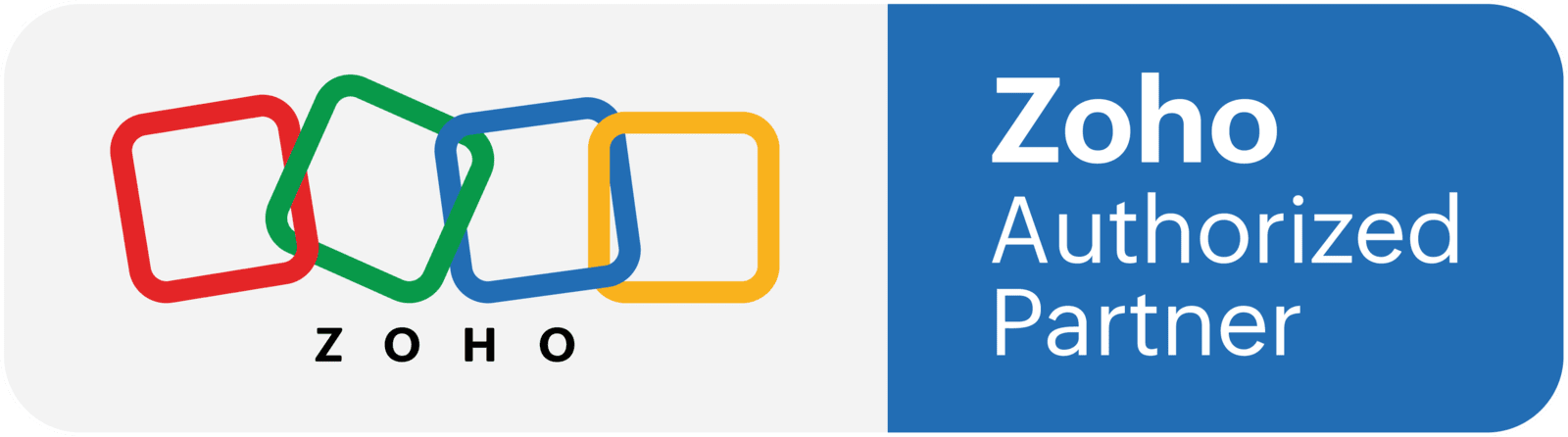This tutorial will show you how to use Zoho CRM to find Zoho Project's APIs names, for system fields and custom fields. This has been tested using Zoho One, and Zoho CRM+.
Part 1: Adding a new connection
- In CRM, go to developer space and the to connections
- Click on Add new connection, and select ZohoOAuth
- Connection name: relateproject
- Connection Link name: relateproject
- Scope: choose these two variables: ZohoCRM.modules.ALL and ZohoProjects.projects.ALL
- Click on "create and connect", and when a new window pops up, click on "accept"
Part 2: Creating a new function and finding custom fields
- In CRM, add a new function, name it and select automation as the category
- Paste the code listed below in the function body
- Make sure the connection name matched the one you created
- Replace the portal name in the function with yours
- Click on "Save and Execute"
- In the new panel you will be able to see the custom field IDs, one per line (ie: UDF_CHAR1)
resp = invokeurl
[
url :"https://projectsapi.zoho.com/restapi/portal/blungo/projects/customfields/"
type :GET
connection:"relateproject"
];
info resp;
Part 3: Find system fields
- Go to Zoho Projects and open a project
- Copy the Project ID that you can find on the URL (ie: https://projects.zoho.com/portal/blungo#project/1600615000000678899)
- In the function, replace "customfields" with the Project ID
- Save and execute
resp = invokeurl
[
url :"https://projectsapi.zoho.com/restapi/portal/blungo/projects/1600615000000670007/"
type :GET
connection:"relateproject"
];
info resp;