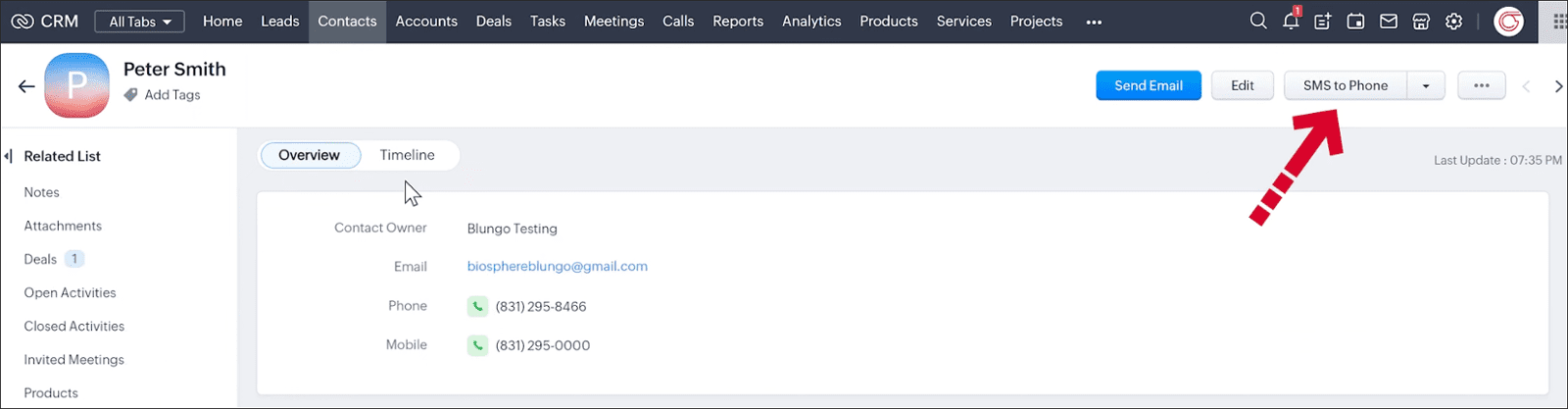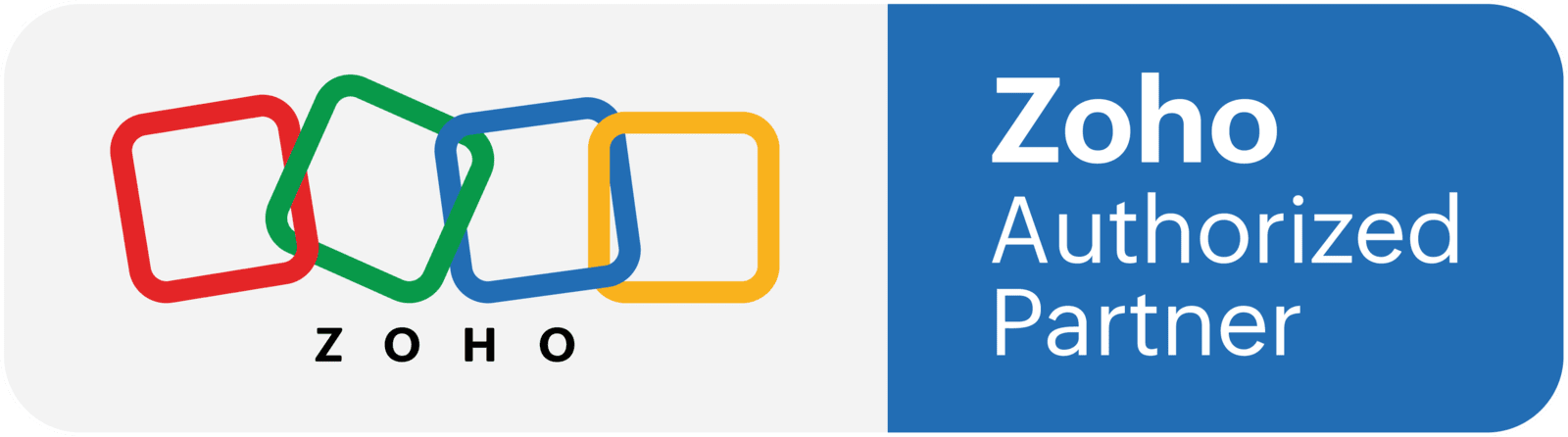What we are going to do
In this tutorial we are going to go over how to create a button in Zoho CRM that will send text messages to our CRM records using SMS Magic. This is part 2 of the SMS Magic - Zoho CRM Integration series, so make sure to check out the first tutorial where we go over how to configure the SMS Magic extension.
Pre-requisites
- SMS Magic extension set up in Zoho CRM (https://www.blungo.com/blogs/post/setting-up-the-sms-magic-zoho-crm-integration)
Adding the button to Zoho CRM
For this example, we are going to add a button to the Contacts module, but you can add it to any module, as long as there's a phone field in the module.
- In Zoho CRM, go to the Setup.
- Click on "Modules and Fields".
- Open the Contacts module.
- Go to the "Links and Buttons" tab.
- Click on "New Button".
- Name it "SMS to Phone"
- Select "View Page" on the "where would you like to place the button?" dropdown.
- Select "Invoke URL" on the "what action would you like the button to perform?" dropdown.
- Go to your SMS Magic account, to the "Get Started" page.
- Click on "Button Configuration".
- Select the Contacts module.
- Select the phone field you would like to send the text messages to.
- Click on the "Generate Send SMS URL" button.
- Copy the URL that has been generated.
- Back in the CRM, paste the URL in the URL box.
- Save the button.
- Change the button permissions if necessary.
The button has been created! Open any contact profile to test it out.